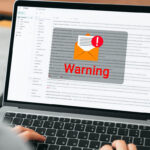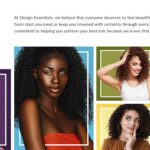UPDATE 3/20/2017: This content was originally posted in 2014. Since then, many features and functionality listed in this article have been added to the Nintex Workflow and Forms for Office 365 products. Please see the Nintex for Office 365 Help Documentation for an up-to-date listing of available actions and controls, as well as the Abel Solutions “What’s New with Nintex” webinar, showcasing some of the most recent innovations included in the Nintex product suite as of October 2016.
Nintex Workflow is a powerful third-party tool that can be added to any SharePoint implementation to allow business users and IT professionals to quickly and easily build extensive workflows to automate business processes.
With the release of Nintex Workflow 2013, you can now experience Nintex Workflow in your cloud implementation of SharePoint via Office 365. However, it is important to note that there are some differences between Nintex Workflow for SharePoint (On-Premise) and Nintex Workflow for Office 365 (Cloud). This month’s TOTM aims to shed some light onto many of those differences.
Installation and Configuration
Installation and configuration of Nintex Workflow for Office 365 is very easy. From the SharePoint Store, simply search for Nintex and two apps will appear: Nintex Workflow for Office 365 and Nintex Forms for Office 365.
Select the Nintex Workflow for Office 365 app and then click the Add It button.
Once you have added the app to Office 365, it will be available for you to add to your SharePoint sites just like you would add other apps in SharePoint. The easiest way to do this is to select Add an App from the Site Settings menu and then select the Nintex Workflow icon.
You will be prompted to review the Terms & Conditions and the Privacy Statement and then click Trust It to add Nintex as a trusted vendor app. Once you do that, you are ready to go.
After you have added the Nintex Workflow for Office 365 app to your site, a button is added in the ribbon of lists and libraries called Nintex Workflow which allows you to create and manage Nintex Workflows to act on list or library items.
You can also create site workflows by selecting the Nintex Workflow icon in the site contents section of your site.
One of the benefits to Nintex Workflow for Office 365 is that, due to the inherent nature of the Cloud, updates to the product will be automatically pushed out and each user will always be using the newest version. In addition, features may be added much more frequently than the On-Premise version.
Actions and Features
Because Nintex Workflow for Office 365 is a brand new product, many actions that you may be used to seeing in Nintex Workflow are not yet available in the Cloud. Currently, there are about 38 actions available out-of-the-box with Nintex Workflow for Office 365*. Additional actions may be added by downloading Action Packs from the Nintex Store, which is available through the ribbon in the Workflow Designer.
*UPDATE 3/20/2017: There are about 70 actions available with the Standard license.
The Nintex Store is the Cloud version of the On-Premise Nintex Live Catalog. There are currently 15 Action Packs available, providing another 58 free actions which are not enabled on your site by default**.
**UPDATE 3/20/2017: There are 20 Action Packs available, providing almost another 150 actions.
The Enterprise Provisioning Action pack is the only paid Action Pack and provides another 24 actions. There are a total of about 120 actions currently available, between out-of-the-box actions and Action Packs, and new actions are constantly being added to the Nintex Store***.
***UPDATE 3/20/2017: The Enterprise Provisioning pack provides about 35 additional actions. There are a total of over 200 actions available between out-of-the-box actions and Action Packs, with new actions constantly being added to the Nintex Store.
For those of you who are familiar with Nintex Workflow, you may notice that there are several high-profile actions and features which are currently not included in Nintex Workflow for Office 365. Some of the most notable include:
- Actions
- State machine not currently included – UPDATE 3/20/2017: Included as of May 2014
- Assign Flexi task not currently included – UPDATE 3/20/2017: Included as of February 2015
- Regular expression not currently included – UPDATE 3/20/2017: Included as of April 2015
- Action set not currently included – UPDATE 8/15/2017: Included as of June 2017
- Query and Update XML not currently included – UPDATE 3/20/2017: Included
- Features
- Import/Export workflows not currently available – UPDATE 3/20/2017: Included as of January 2014
- Disable/Enable actions not currently available – UPDATE 8/15/2017: Included as of April 2017
- Previous versions not currently available
- Templates not currently available
- Snippets not currently available
- LazyApproval not currently available – UPDATE 3/20/2017: Included as of April 2015
- Task form cannot be customized from within the workflow – UPDATE 3/20/2017: Included as of July 2015
- Variables cannot be created from within action configuration – UPDATE 3/20/2017: Included as of January 2014
- Constants not currently available
- Scheduled workflows not currently available – UPDATE 8/15/2017: Included as of July 2017
- UDAs not currently available
- Labeling of actions not currently available – UPDATE 3/20/2017: Included as of May 2014
- Workflow Status column does not automatically populate
- Visual Workflow History not currently available
Many of the missing actions and features are planned to be added over the course of the next year. Some will be similar to the On-Premise versions, but may not be exactly the same since Nintex Workflow for Office 365 is based on different technology from the On-Premise version. Within the next year, Nintex Workflow for Office 365 hopes to be at about 90% of the On-Premise version.
User Experience
With the release of Nintex Workflow for Office 365, Nintex has taken care in making it familiar, yet improving the user experience where possible. The Workflow Designer in Nintex Workflow for Office 365 is cross-browser compatible, so you are now free to design your workflows in any browser that supports HTML5.
In addition to cross-browser compatibility, there are no more popups inside of dialog boxes. For example, from within an action configuration dialog box, inserting a reference does not require new popups. Instead, available options either display to the right or below the field.
This SharePoint Tip of the Month was contributed by SharePoint Consultant Nicole Prestby.