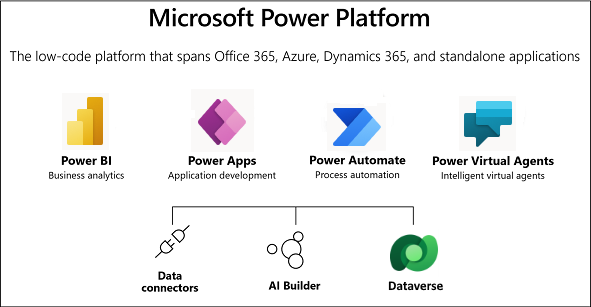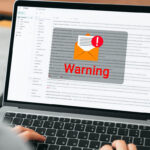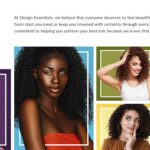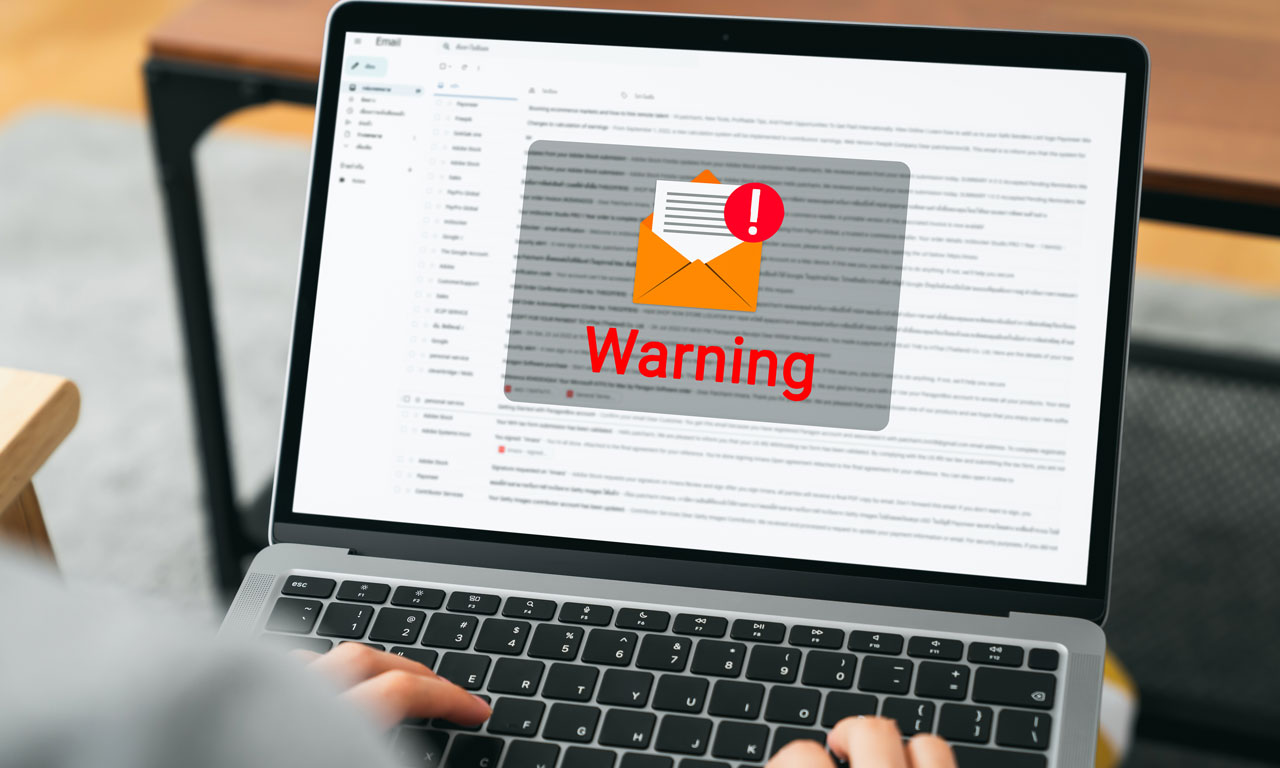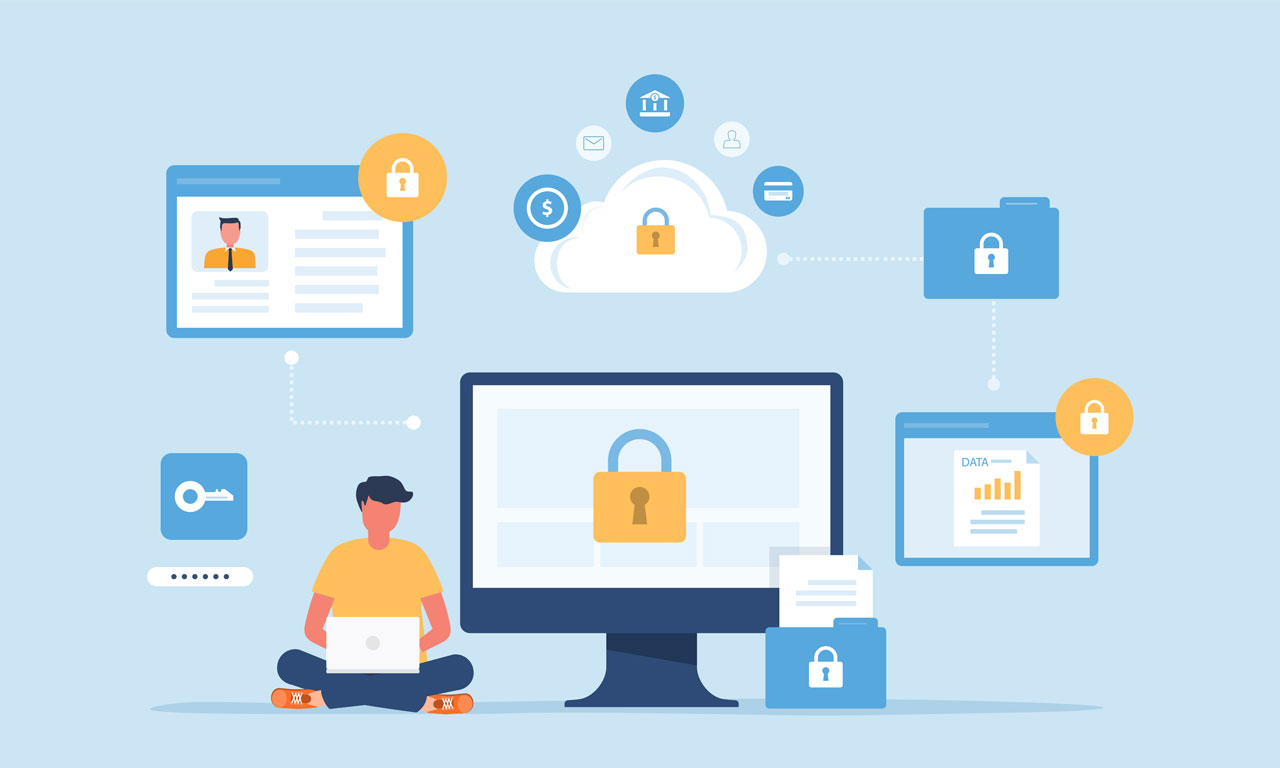Workflow Automation and Cloud Collaboration Made Easy
To understand the power of Power Apps, you must first understand all the pieces and parts. Microsoft Power Apps is not just a single tool. Power Apps is a suite of apps, services, connectors, and a data platform that allows for rapid custom application development to fit your business needs.1
While Power Apps is marketed as a low-code development platform, don’t confuse that with no-code or “low-power” applications. Low code is simply a method of development that allows you to create enterprise-grade business applications using drag and drop functionality and visual guidance. The appeal of this approach is that it enables designers and developers to quickly build a user interface for applications without having extensive programming expertise. The low code platform allows developers to work faster because they don’t have to write all the code from scratch. Power Apps is generally geared toward a developer audience versus business power users. There are other “digital business platforms” (such as Nintex) that provide more no-code capabilities aimed at a broader spectrum of tech-savvy users.
The low code environment of Power Apps also allows teams to leverage the Agile Methodology by building business applications in front of the eyes of their stakeholders. Some examples of applications that would be ideal for Power Apps include Customer Experience apps, Line of Business apps, and Automation apps. Keep reading for a more detailed example of this later in the Insight.
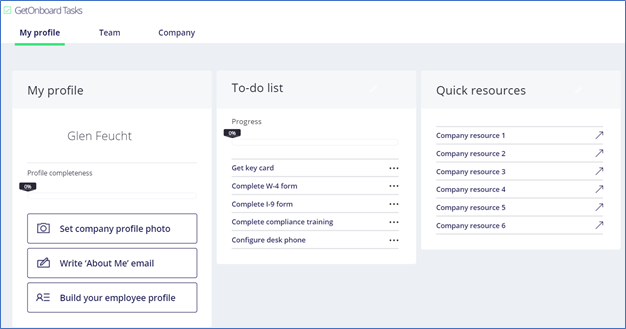
Even though many of us think of apps on our phones, Power Apps are not just for mobile devices. The beauty of a Power App is that it can run in your browser, mobile phones, and tablets. This allows your mobile workforce to utilize the same application as your internal workforce.
How Do You Power App?
Power Apps allow App Makers to create three types of apps:
-
- Canvas apps start with your user experience. This allows you to create an app from your vision or your customer’s vision by starting with a blank canvas and connecting to over 200 data sources. This gives you the flexibility to arrange the user experience in any way that you see fit. A canvas app allows you to be creative in your app’s look and feel.
- Model-driven apps start with your data model. Unlike canvas apps, model-driven apps automatically generate a user interface based on your data model. Model-driven apps allow you to quickly build an app by combining components such as forms, views, charts, and dashboards. This is especially useful in complex processes such as onboarding personnel or managing a sales process.
- Portals allow users to create external-facing websites where users outside your organization can sign in or browse content anonymously. This enables app makers to quickly build a website and customize it with pages, layout, and content. Power App Portals can integrate with data from Microsoft Dataverse and publish this content to users.
To create an app, you start with https://make.powerapps.com.
Enterprise Business Intelligence with Power App Data Connectors
Power Apps provides an extensive list of standard and custom connectors. Connectors allow you to connect your Power App to your data. Below are some popular data connectors.
Microsoft Dataverse is the data platform that comes with Power Apps and allows you to store and model your business data. It is also the platform on which Microsoft Dynamics 365 apps are built. If you are a Dynamics 365 customer, your data is already in Microsoft Dataverse. If you want to connect to your Dynamics 365 data (Ex: Sales, Customer Service, Field Service, and Marketing), you can use Dataverse.
Office 365 has multiple connectors depending on your goals. For example, you could use the Office 365 Outlook connector to connect to Office 365 email. This will allow you to show, send, delete and reply to email messages directly from your Power App. The Office 365 Users data connector allows you to access user profiles across your organization. This is beneficial in displaying information, such as an employee’s name and contact info, inside your Power App.
The SQL Server Power App data connector is extremely powerful and allows you to manage your data by creating, reading, updating, and deleting data. You can connect directly to your SQL Server, in either Microsoft Azure or on-premises.
Power BI is a suite of business analytics tools. The Power BI data connector allows you to include charts and graphs inside your Power App and leverage the complete analytics of Power BI.
Cloud Storage covers several of the popular cloud storage providers today, allowing you to connect to services such as Box, Dropbox, Google Drive, OneDrive, and OneDrive for Business. You can easily store data such as a Microsoft Excel file in one of these cloud storage accounts and access that information in your app.
SharePoint covers various use cases such as Intranet Solutions, Client Portals, Document Management, and Collaboration Systems. The SharePoint Power App data connector allows you to do things like easily connect to a SharePoint list and pull back information. Using the SharePoint data connector, you could generate an app automatically or create the connection and build your app from scratch.
The Oracle Power App Data Connector is like the Microsoft SQL Server data connector in that you can create, read, update, and delete table rows. The Oracle Data Connector also supports full delegation of filtering, sorting, and other functions but does have some limitations as you cannot access triggers or stored procedures. You can also securely connect to your on-premises Oracle Databases using the on-premises data gateway.
Twitter social media feeds can be included in your Power App with the Microsoft Power App Twitter data connector. This can be useful in broadcasting news and events to your workforce through Twitter.
Microsoft Graph is the gateway to data and intelligence in Microsoft 365 (SharePoint, Teams, Project, Office, Email, etc.). It provides the ability to access tremendous amounts of data in Microsoft 365. Power Apps has a Microsoft Graph data connector to utilize the 100+ connectors that are currently available such as ServiceNow, Salesforce, Google Services, and much more. If you cannot find what you are looking for with the existing data connectors, the Microsoft Graph data connector allows you to create custom connectors.
Workflow Automation
Power Automate is a cloud-based service that makes it practical and simple for line-of-business users to build workflows that automate time-consuming business tasks and processes across applications and services.2
Follow us for a future in-depth Insight on Power Automate!
Enhanced Cloud Collaboration with Microsoft Teams Integration
Power Apps can integrate with Microsoft Teams through various methods allowing your users to collaborate and be productive in a single platform. You can embed your Power App as a tab in Teams where you can assign it to Microsoft Teams Channels or even allow users to add it as a personal app in their environment. With the introduction of Microsoft Dataverse for Teams, it is now possible to create Power Apps and workflows from within Microsoft Teams and quickly share these apps through a one-click solution deployment to the Teams app store.
Benefits of Power Apps
Speed – The drag and drop environment allows developers to build a user interface or prototype rapidly. This will enable you to obtain approval of the design and start automating and integrating much sooner.
Simplified Development – Instead of building out all the requirements on paper and handing them off to the developers, you can use a more Agile approach by building the app in front of the eyes of the stakeholders. This will simplify the process of development.
Mobile-Friendly Designs – Power Apps are mobile-friendly out of the box. You no longer must worry about creating assorted designs for a web browser vs. a tablet. With a mobile-friendly design, you can create streamlined applications for your users from any device.
Offline Mode – There are often situations where your workforce may not have an Internet connection on their tablet when they are out in the field. Power Apps is an excellent solution to this common business need. The Power App will store all the data locally. You can create processes to synchronize the data back to your data connector in real-time once they get back online.
Power Automate Integration – Since Power Automate is part of the Power Platform, you can directly integrate your workflows into your Power App. This will allow you to change your data processing without the need to adjust your Power App directly.
Low Cost – Microsoft Power Apps comes at a low cost. If you are already using Microsoft 365, then you already have licensing for basic use. If you need to use any of the premium capabilities, such as many of the data connectors described above, you will need to get a premium license; however, those are still economical. Contact us if you have questions about what you get with your current Microsoft 365 license.
Tips From the Trenches
Power Apps is a fantastic tool for building low-code business applications. Your application’s performance is one of the critical factors for success. A well-performing application can mean the difference between failure and success. Imagine you are a user in the field collecting data for an inspection. You load your app, fill in some data, and then wait. You can’t move to the next task until your data is sent to the server and the subsequent screen loads. How frustrating! Here are a few tips to keep in mind when designing your Power Apps.
Limit your app to 500 controls: The more controls you have in your app, the more resources the app uses to generate the HTML document object model. The larger the object model, the slower the app.
Limit your app to 30 data connections: Every connection increases the amount of time the app takes to start. Also, when the app runs, each connector requires resources from the users’ computer or device as the app requests data from the data source.
Save data to the device: Saving your data to the device can drastically increase performance because you don’t need to make unnecessary calls to the database.
Republish your apps regularly: You will want to republish your apps regularly so that they get the latest optimizations from Microsoft.
Maintain your Data Gateway: Your Data Gateway allows your Power Apps, Power BI, or Power Automate to connect to your SQL Data Source. Setting up the gateway is as simple as installing it and logging in. Here are some tips for maintaining it:
-
- Keep your gateway up to date: Microsoft releases an update to the Data Gateway every month, which contains performance and security improvements.
- Keep your gateway close to your data: Your gateway needs to communicate with SQL, so keeping it close to your data will make a difference. Install your gateway on the SQL Server or a server with direct access to SQL with minimal network latency.
- Use multiple gateways: A data gateway can handle 200 concurrent connections. It sounds like a lot, but that threshold is quickly reached when you have many users using the app, each making multiple calls to the database. Install multiple gateways and configure them as a mesh to distribute the load.
- Monitor your gateway performance: There are tools for monitoring your gateway’s performance to determine if there are slow queries or errors.
Power Apps in Action
A great use case for Power Apps is to leverage the offline capabilities for a remote workforce that may not need the full set of data on their mobile device. For example, consider a Juvenile Justice Case Management System. A complete case management system storing juvenile data would contain privileged information, and much of the day-to-day work happens outside the secure court system. Probation officers are responsible for meeting with families and juveniles and updating the case management system with notes about each visit.
A Power App that only has a subset of data on it would be an excellent solution for this scenario. It would allow the probation officers to download their current cases and only have the required information about the case on the Power App. They could capture their notes in the field and then synchronize with the case management system once they are back on a secure network.
This is just one of the real-world scenarios that would be a perfect fit for a Power App. Any business that has field inspectors could benefit from the user of a Power App.
So What’s Next?
Through the use of Power Apps, Microsoft has made it increasingly attractive to implement this low-code/high-productivity platform. Power Apps can help you meet your business demands faster, save on development costs and simplify application development. Abel Solutions has a wealth of knowledge and expertise to implement and extend Microsoft Power Apps into your environment. Contact us today to start streamlining your business operations.
This Abel Insight was written by Abel Solutions’ Consulting Director, Glen Feucht, and Sr. Solutions Architect, Eric Gregorich.
1 https://docs.microsoft.com/en-us/powerapps/powerapps-overview