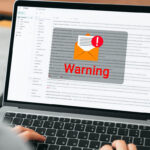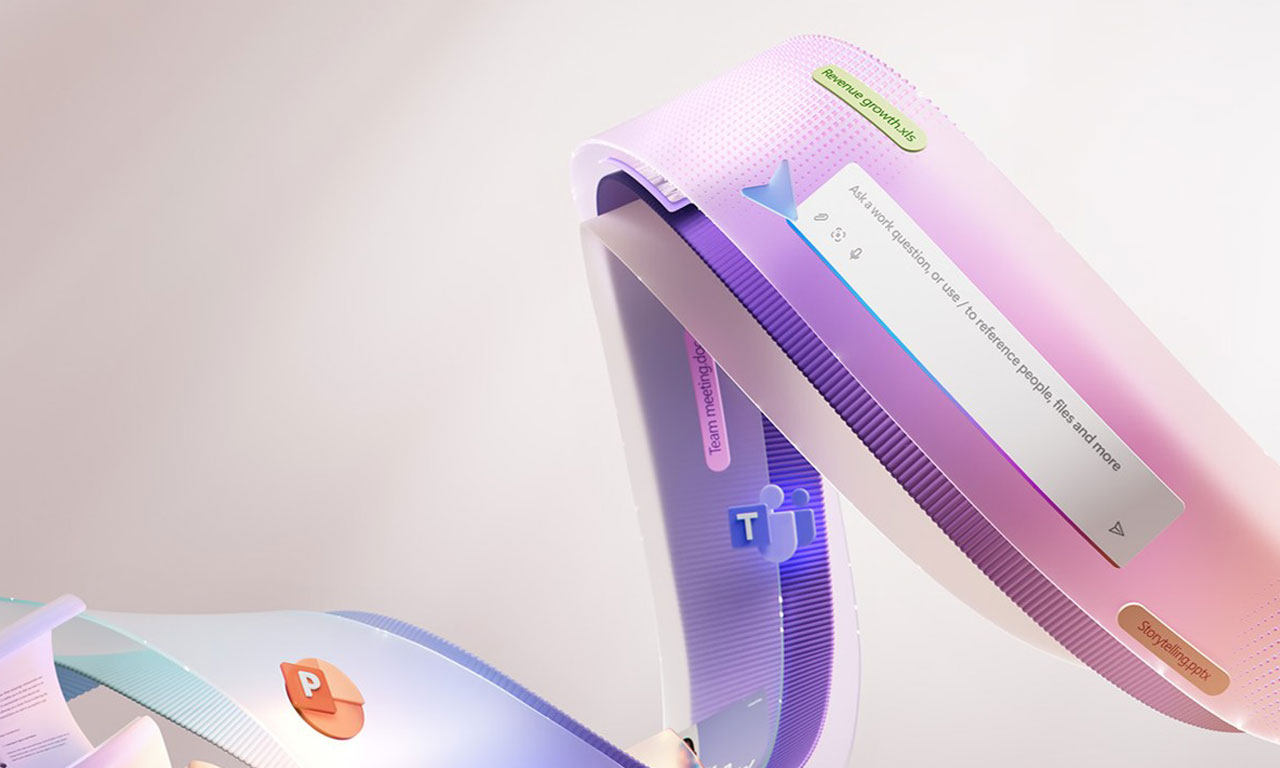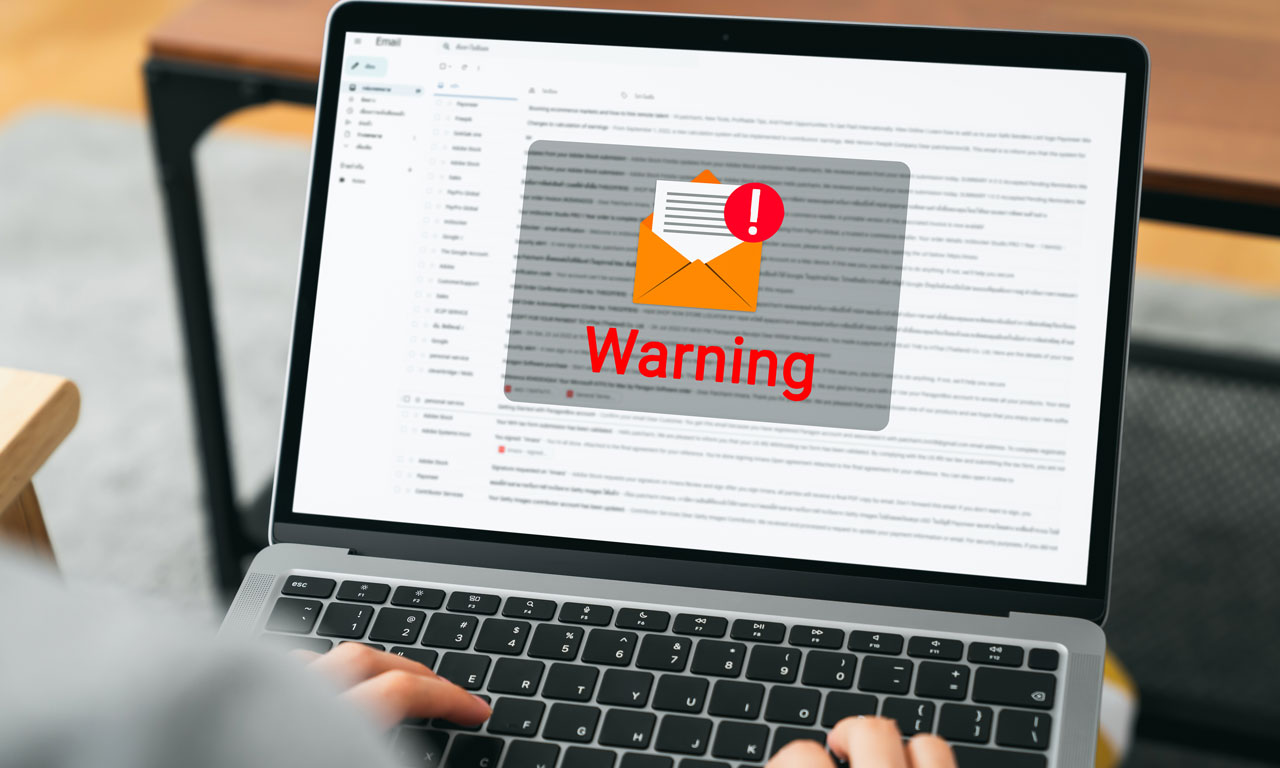As a premier SharePoint Consultant across many industries, we at Abel Solutions provide services to clients that use SharePoint Online, SharePoint On Premises, or a hybrid.
Power BI and SharePoint are two powerful tools that, when combined, can provide a comprehensive business intelligence solution. Power BI is a suite of analytics tools that allows you to analyze data and share insights. On the other hand, SharePoint is a web-based platform enabling collaboration and document management. Power BI and SharePoint can help businesses make data-driven decisions and improve productivity when integrated.
Understanding Power BI and SharePoint Integration Power BI and SharePoint integration allow you to embed Power BI reports in SharePoint pages, making sharing data and insights with your team easier. You can also create a semantic model from a SharePoint list, which allows you to use the list as a data source in Power BI. This integration enables you to create a comprehensive business intelligence solution that combines the power of Power BI analytics with SharePoint’s collaboration and document management capabilities.
Setting Up Power BI with SharePoint Setting up Power BI with SharePoint requires a few steps. First, you need to connect Power BI to your SharePoint site. You can do this by selecting the SharePoint Online List option in Power BI Desktop. Once connected, you can create reports and dashboards in Power BI and embed Power BI files in SharePoint pages. You can also use the Power BI web part for SharePoint Online to integrate Power BI reports in SharePoint Online pages with no code required.
Key Takeaways
- Power BI and SharePoint data integration provide a comprehensive business intelligence solution.
- You can embed Power BI report in SharePoint pages and create a semantic model from a SharePoint list.
- Setting up Power BI with SharePoint requires connecting Power BI to your SharePoint site and using the Power BI web part for SharePoint Online.
Understanding Power BI and SharePoint Integration
As a business applications and IT solutions provider, Abel Solutions understands the importance of integrating Power BI and SharePoint. Integrating these two powerful tools allows you to create interactive and visually stunning reports and visualizations using real-time data from SharePoint. This section will discuss the three main entities involved in the integration: Power BI service, SharePoint Online, and Microsoft 365.Power BI Service
Power BI is a cloud-based business analytics service that provides interactive visualizations and business intelligence capabilities with an interface simple enough for end users to create reports. Power BI enables you to share reports and dashboards with others, collaborate with colleagues, and access your reports from anywhere.SharePoint Online
SharePoint Online is a cloud-based service that provides a platform to create, store, and share information within an organization. It allows you to create sites and pages, manage documents, and collaborate with colleagues. SharePoint also provides a central location to store and share reports created in Power BI.Microsoft 365 Integration
Microsoft 365 is a suite of cloud-based productivity tools that includes Office 365, Windows 10, and Enterprise Mobility + Security. Integrating Power BI and SharePoint with Microsoft 365 allows you to access your reports and dashboards from anywhere, on any device. It also provides a secure environment to store and share your reports, ensuring only authorized users can access them. Integrating Power BI and SharePoint with Microsoft 365 provides a powerful platform for creating, sharing, and collaborating on reports and visualizations. With the ability to access your reports and dashboards from anywhere, on any device, you can make data-driven decisions more efficiently and effectively.Setting Up Power BI with SharePoint
If you are looking to integrate Power BI with SharePoint, there are a few prerequisites that you need to meet before you can get started. You need to have a SharePoint data list or document library that you want to connect to Power BI, and you need to have access to Power BI Desktop.Prerequisites
Before you begin setting up Power BI with SharePoint, you need to make sure that you have the following:- A SharePoint list or document library that you want to connect to Power BI
- Access to Power BI Desktop
- Permission to create and manage reports in Power BI
- An Azure Active Directory (Azure AD) account for authentication and security purposes
- Multi-factor authentication (MFA) enabled for additional security
Authentication and Security
Authentication and security are critical considerations when setting up Power BI with SharePoint. Power BI uses Azure AD for authentication, meaning you need an Azure AD account to sign in to Power BI. You should also enable MFA for your Azure AD account to ensure your data is secure. MFA adds an extra layer of security by requiring users to provide a second form of authentication, such as a phone call or text message, in addition to their password.Configuring Power BI in SharePoint
To configure Power BI in SharePoint, you need to follow these steps:- Open the Power BI desktop and your SharePoint site, select Microsoft account from your SharePoint access screen, and navigate to the list or document library you want to connect to Power BI.
- Click on the “Integrate” button and select “Power BI”.
- Click “Visualize this list” in the pop-up window or “Visualize this library.”
- Power BI will create a report based on the data in your list or library. You can customize the report by adding or removing fields, changing the type on your existing visual, and applying filters.
- Once satisfied with your report, you can save it to Power BI and share it with others.